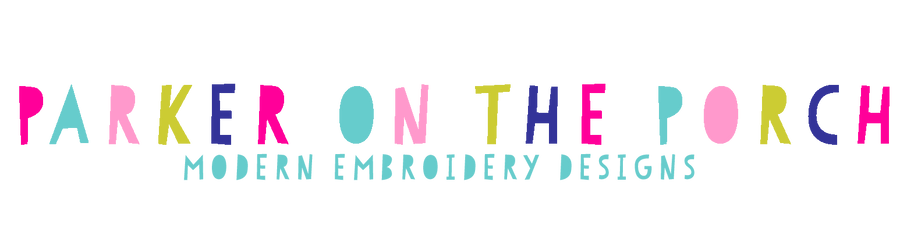FAQ Series: Adding Personalization to an ITH Design

POP has the best ITH zipper bags and other embroidery designs, and of course everyone wants to make them even more special by customizing their stitchouts. Another frequently asked question in the POP Facebook Group is when and how do I add a monogram or additional embroidery design to my POP zipper bag?
In order to figure out the WHEN, we need to look at the design's stitch map. If you aren't familiar with stitch maps, first read through this blog post on What is a Stitch Map? For the example today, we are going to add a monogram to the new Clutch 2020 Top Zip Zipper Bag. Here is the stitch map for the 6x10 size that I'm sewing:

We want the personalization to stitch out after the Front is secure but before the Front Liner stitches. Adding it during that time will keep the back side of the stitching enclosed within the bag's lining. Each bag has a different number of steps, so there's no set step number answer that would work for every bag. I think it's easier to add the monogram or other design to the bag after any appliques are complete; therefore, on the Clutch 2020, I would stitch the monogram after Step 9 and before Step 10.
If I were stitching a bag with exposed seams (see Enclosed vs. Exposed Seams?) and no lining, I would stitch the additional design after the Front pieces are complete and before adding the Back. Using this Front Zip Clutch 2.0 as an example, that would be after Step 6 and before Step 7.

Okay, so we figured out the WHEN and need to move on to the HOW!
If you do not have software or you don't want to mess with your software, you can merge designs on almost every embroidery machine. Load the zipper bag and the additional embroidery design into your machine. Use the controls on your machine's screen to position the add-on design in order for it to appear centered in the open space on the front of the bag. Stitch the zipper bag design normally until you reach the predetermined step number, then forward through steps on the machine screen to your additional design. Stitch the add-on, then use the machine controls to skip back to where you left off in the zipper bag.
If you have software, you can merge the designs in your software. Please be aware whether your particular software has any quirks such as deleting hidden stitching or automatically merging similar colors before you combine designs in it. Embrilliance for example has a feature that's designed to reduce bulky overlapping stitches, but an in the hoop design or an applique needs those overlapping stitches. Here's a video from Embrilliance explaining what needs to be done specifically for their software: Adding a Design to an ITH Project Using Embrilliance Essentials. I would also recommend joining a Facebook group that is specific to your software to learn lots of tips and tricks. If you have Embrilliance, their group is Brilliant Embrilliance Embroidery. (And if you're looking for software, Essentials is very user-friendly. You can check it out on the Embrilliance site through the POP referral link!)
I'm using Classic Script Monogram from Rivermill Embroidery. I installed the BX format files in Embrilliance, so all I have to do is type the initials and BAM! I position added designs roughly centered between the Front/Front Liner tack down line and the lowest point of the applique, but place yours wherever you find pleasing to you.
Then drag and drop the monogram in the correct step order so that I don't forget to skip ahead and stitch my monogram! I have a very short attention span and get distracted easily. Run your software's stitch simulator to make sure the bag is going to stitch correctly.
If you've gotten to this point and aren't sure about whether your machine will eat the ITH design and do not have the extra brain cells to figure that out today, that's FINE. Arrange the position on screen so that it's centered to your liking. Leave the monogram or added design as a separate entity without inserting it in the stitch order of the ITH design. Grab a sticky note and remind yourself to skip ahead and stitch it at the correct step! (After Step 9 and before Step 10 of the Clutch 2020.)
One other tip: don't forget to add stabilizer to support the stitch count and density of your added embroidery designs. I prefer to stitch enclosed seam bags on cut away stabilizer, and I float a piece of tear away underneath the hoop under the area where the monogram will stitch. I save my scraps for this. If you're adding a particularly stitch-heavy or dense design, you might want to add a scrap of cut away instead of tear away.

After the additional design stitches, remove your hoop, carefully tear away or trim the floated stabilizer, flip down your Front Liner, secure it to the stabilizer, and resume stitching the bag.

For those of you who like videos, you can watch the fabulous Angela adding a name to one of the Basic Front Zipper Bags.
If you have any questions, hop on over to the POP Facebook group to ask, share your creations, or just chat!